Guest Expenses - Processing Guest Reports in Concur
Step-by-Step Procedure
Guest Expenses - Processing Guest Reports in Concur
This Step by Step shows how to generate an expense report for a guest from the approved Request located on the Concur host's profile and the additional support documentation required.
Steps to Complete
From the Request button in the top navigation banner on the host's profile, locate the approved Guest Request. Click the tile to open the Request. Click Create Expense Report.
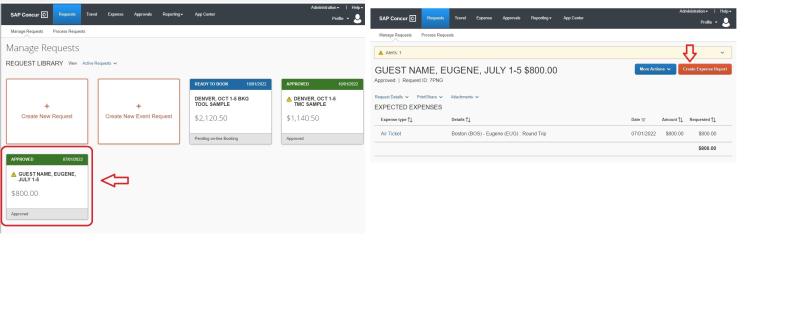
In the Header, be sure the "Guest Policy" option is selected in the drop down window for Policy. Enter the Guest’s Vendor or 95 number, and in the Non-Resident Alien drop down select the correct status for the guest.
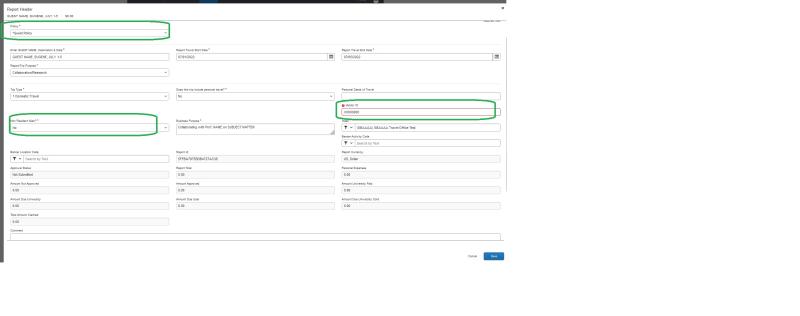
if you have multiple guests with the same travel dates or you yourself have travel during these dates, do not build an itinerary in the Travel Allowance section (Expenses and Adjustments). Instead use Expense Type “Guest Meal Per Diem” and enter a daily lump sum amount and include details about your calculation noted in the "Additional Information" box. To look up the per diem allowance, use GSA per diem rates: https://www.gsa.gov/travel/plan-book/per-diem-rates)
To reimburse a hotel stay without the Travel Allowance itinerary, uncheck the Travel Allowance check box that is located in the lodging expense itemization field. By unchecking this box the error message indicating a travel allowance itinerary is needed will be disabled.
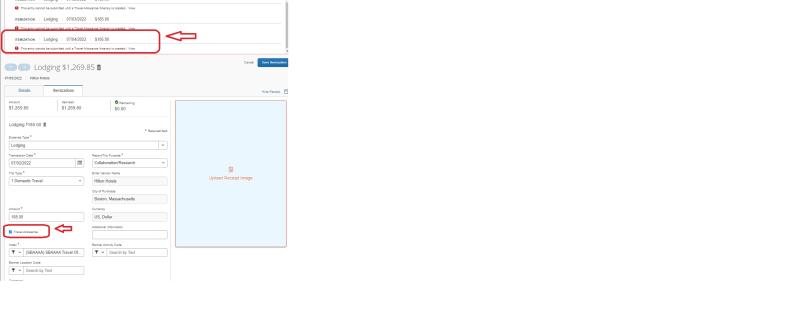
When processing a report with Airline Expense Only purchased on the UO Lodge Card, the UO does not require a Guest Attestation. However when reimbursing a guest for out of pocket expenses, you MUST include the Guest Attestation in the expense report.
Use the Print/Email button to email or prepare a pdf of the "expense report summary." If emailing, be sure to include your own uoregon.edu address for tracking your email. The guest needs to review the "expense report summary" and if they are in agreement, copy/paste this attestation into a reply email:
“I have reviewed my trip to DESTINATION on DATE for $XXX.XX and I certify that this claim is true and correct and that no part has been claimed previously or will be claimed from any other source.”
Upon receiving the guest attestation, the UO Host uploads the guest’s approval email to Expense type “Other Supporting Documentation” with Additional Information note: “Guest Approval”.
The UO host then submits the report on behalf of guest traveler and the Banner payment will be directed to the Vendor or 95 number you entered into the report header.
