Canceling Your Travel in Concur
Step-by-Step Procedure
Canceling Your Travel in Concur
When a trip needs to be canceled, please take the following actions:
Steps to Complete
Contact your TMC (travel management company) to cancel airline reservations and any other travel arrangements (hotel, car) booked with the travel agency or in Concur. Log in to Concur to locate the contact information for your TMC. Click on "Travel" in the black navigation bar at the top of the screen. On the "company notes" tab you will find the contact information for your TMC.
Contact any hotel, car rental, shuttle companies, etc that may be holding a reservation for you. Verify cancel rules for refunds of deposits or prepayments. Request written confirmation or a cancellation number. Note who you spoke to and the date/time.
After logging in to Concur, click on Travel in the black navigation bar at the top of the screen. Click on Trip Library and enter the search fields. Be sure to check the box "include withdrawn trips." This will show the status of your trips and reflect your cancelled travel plans which will be shown as "withdrawn" instead of "ticketed."
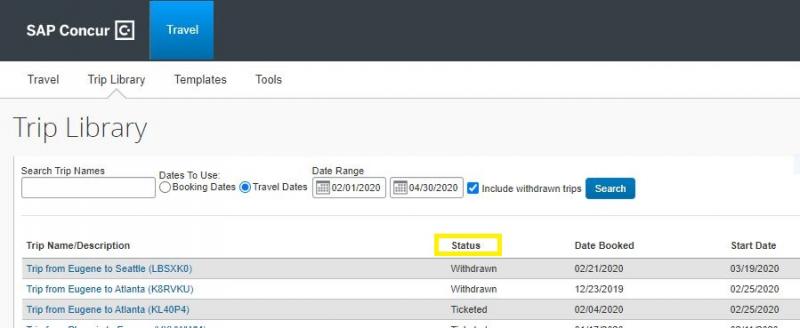
Most airline tickets are non refundable and you will have expenses that will post to your Concur profile to process. You must create an expense report in order to charge your index. Locate your approved Request to launch your Expense report. Do not Cancel or Inactivate the Request until all expenses have been processed. See Concur Step by Step: "Create an Expense Report"). Your unused ticket can normally be used as credit towards future travel.
Be sure to create and submit an Expense report to process any expenses related to the cancelled travel plans and to charge your departmental index. See Concur Step by Step for "Create an Expense Report"
