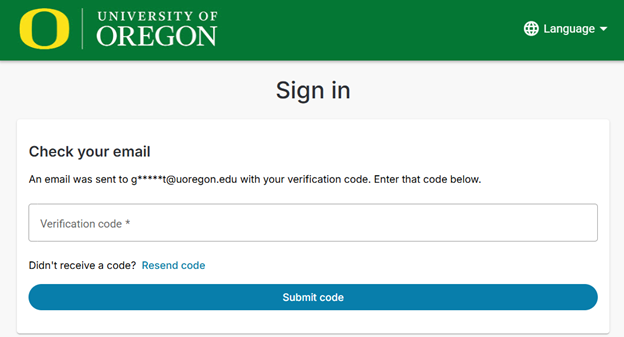1. On the login page click Forgot Password
Image Image
Image
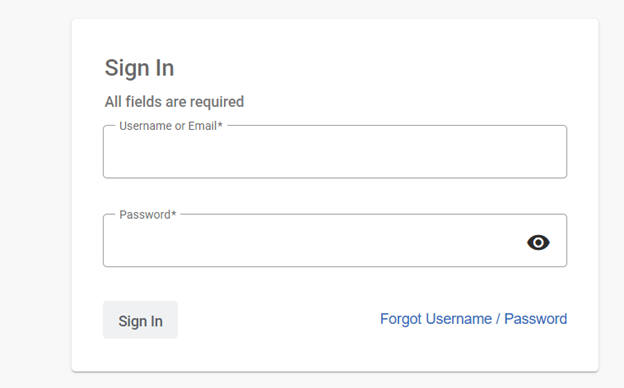
2. Enter Login Name or Email Address and Submit
Image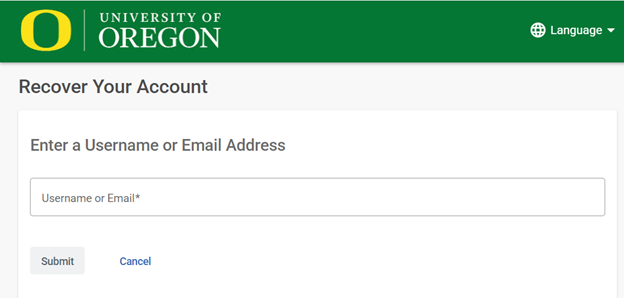
3. Check your email for verification code from Nelnet Campus Commerce <noreply@campuscommerce.com> – Enter code
Image
4. Create New Password
Image
5. Check your email for verification code from Nelnet Campus Commerce <noreply@campuscommerce.com> – Enter code
Image