Copy a Concur Expense Report to Save Time
Step-by-Step Procedure
Copy a Concur Expense Report to Save Time
If you are a traveler who regularly takes the same trip or if you are a delegate who prepares group travel expense reports, you can save time by using the Concur copy feature. This allows you to copy an entire expense report regardless of the report's status, and then edit as needed. Unique expense information from the original report such as attachments, audit trails and comments, do not copy to the new report.
Steps to Complete
Navigate to your existing expense reports in Concur by clicking on "Expense" in the top black navigation bar.
Click on Active Reports and select from the drop down menu.
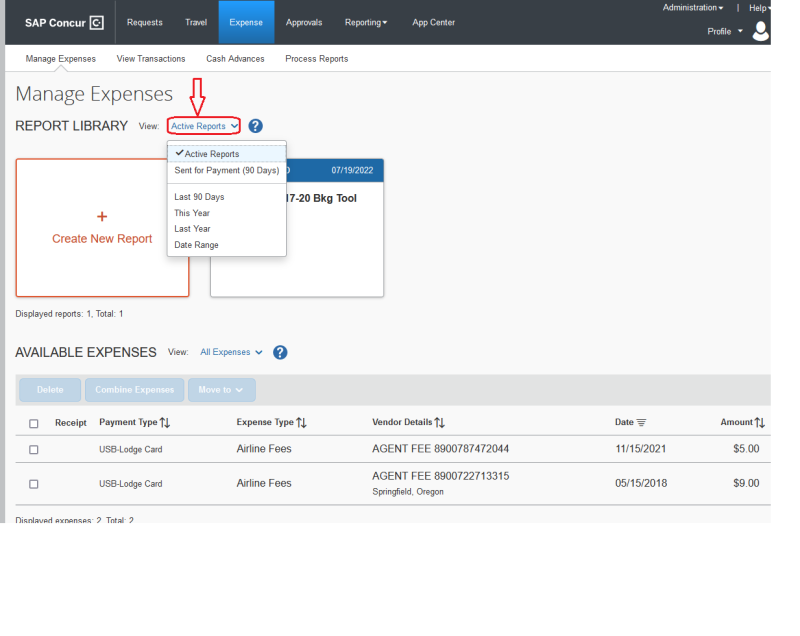
Select and open the report you want to copy. Click the Copy Report button in the upper right of the report screen.
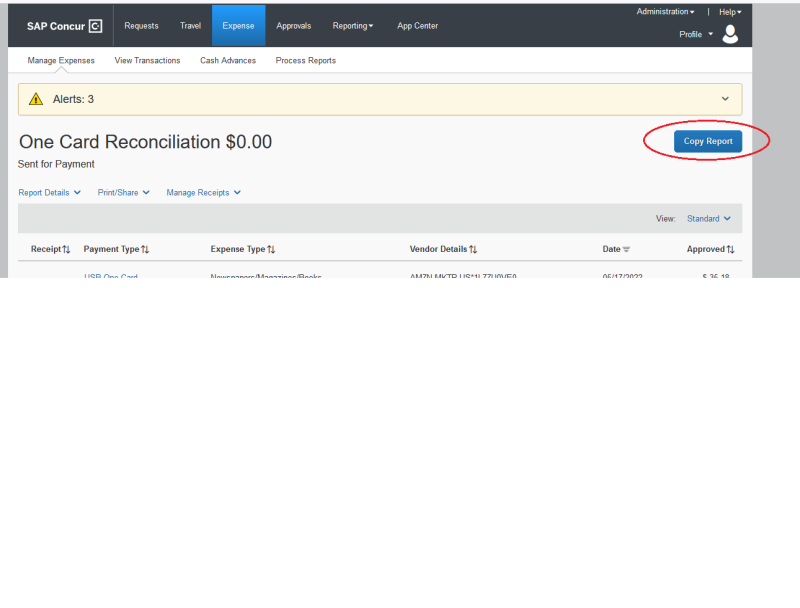
Enter a new Report Name using the naming convention "DESTINATION, DATE" and input the new starting date then click ”Create New Report.” Concur calculates the report start date and end date on the report header based on the new starting date provided and also copies the expense line items based on these dates too.
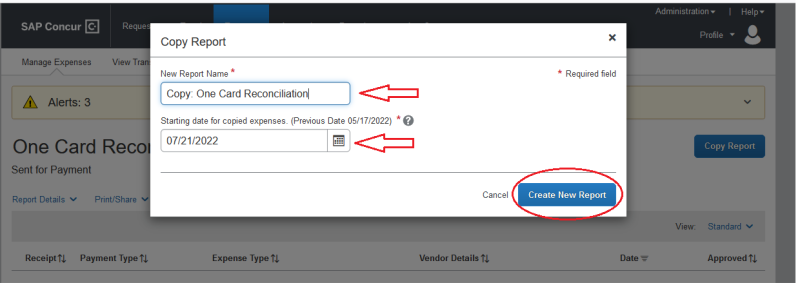
Most expenses, except for travel allowance (Meal Per Diem) will be copied to the new report. Review the report header and make any desired changes to the report name, dates and data fields. Next, review the copied expense items, and make changes or deletions. Add additional expenses and create your travel allowances itinerary by clicking on the Details button, then Travel Allowances section. Conveniently the Mileage Calculator map associated with Personal Car Mileage will be copied over, but receipts and supporting documentation associated with the previous report will not. Be sure to attach necessary receipt and supporting documentation for this particular trip.
