UKG Ready Time & Attendance
What's New in UKG?
Beginning December 13, 2025, Off-Campus Work-Study student employees will use UKG Ready to clock in/out for their time worked and to submit timesheets at the end of the pay period.
- Timesheet for 12/13-1/12 must be submitted in UKG by January 13, 2026.
- Timesheet submissions are due on the 13th of the month (or the next working day).
Off-Campus employers will use UKG Ready to review employee timesheets and approve time entries. Off-Campus employers use a different login site and credentials than student employees. These are provided by the Payroll Office.
- Off-campus employers must approve time entries for 12/13-1/12 in UKG by January 13, 2026.
- Approvals are due on the 13th of the month (or the next working day).
Step By Step Procedures
For Non-Exempt (Overtime Eligible) Employees (Classified, Forecast, Students, and Temporary Employees)
Clocking In and Out
- Navigate to the UKG Ready homepage: https://ukg.uoregon.edu.
- Provide your DuckID credentials and use the DUO authenticator to login.
- On the UKG Ready homepage, look for the Clock widget that shows the current time and three buttons: Clock In, Clock Out, and Transfer.
- Employees with a single job use the Clock In button to start their shifts.
- Employees with multiple jobs use the Transfer button to select their job and approval/labor cost centers, then click OK to start their shifts.
- All employees use the Clock Out button to end their shifts.
- All punches are recorded in real time. There is no rounding built into the system.
- Employees with a single job use the Clock In button to start their shifts.
- After clicking a punch button, a pop-up window will confirm the punch was completed and what time the punch was registered.
- To confirm your punches, click the View My Timesheet link on the Clock widget.
- While viewing your timesheet, you may request adjustments and corrections using the Change Request process (below).
Change Request
- Navigate to the UKG Ready homepage: https://ukg.uoregon.edu.
- Provide your DuckID credentials and use the DUO authenticator to login.
- On the UKG Ready homepage, click the View My Timesheet link on the Clock widget.
- Click the Change Request button on the top right corner of the timesheet view.
- To modify an existing punch:
- Select Modify Punch In or Modify Punch Out from the Change Type dropdown menu.
- Select the date you wish to change and click the arrow to proceed.
- In the Change Request window, make your time corrections. Be sure to select correct AM/PM designations.
- Add a comment. NOTE: Do not include private or confidential information in the comment – comments are visible to your manager(s) and payroll administrators.
- Click Submit Changes. An email will be sent to your supervisor for approval.
- Select Modify Punch In or Modify Punch Out from the Change Type dropdown menu.
- To add an entire shift:
- Select Add Time Entry from the Change Type drop-down menu.
- Select the date of the shift to be added and enter From and To times. Be sure to select correct AM/PM designations.
- If you work multiple jobs, click the > button next to the From field to expand the window and select the correct cost centers.
- If you need to add a second time entry, like after a meal break, click the + Add Time Entry and enter From and To times. Be sure to select correct AM/PM designations.
- If you work multiple jobs, click the > button next to the From field to expand the window and select the correct cost centers.
- Add a comment. NOTE: Do not include private or confidential information in the comment – comments are visible to your manager(s) and payroll administrators.
- Click Submit Changes. An email will be sent to your supervisor for approval.
- Select Add Time Entry from the Change Type drop-down menu.
- To add a missing punch:
- Select Add Punch In or Modify Punch Out from the Change Type dropdown menu.
- Select the date of the punch to be added and enter From or To time. Be sure to select correct AM/PM designations.
- If you work multiple jobs, click the > button next to the From field to expand the window and select the correct cost centers.
- If you work multiple jobs, click the > button next to the From field to expand the window and select the correct cost centers.
- Add a comment. NOTE: Do not include private or confidential information in the comment – comments are visible to your manager(s) and payroll administrators.
- Click Submit Changes. An email will be sent to your supervisor for approval.
- Select Add Punch In or Modify Punch Out from the Change Type dropdown menu.
Notes:
- If you don't see the date you wish to change, you may need to navigate to the previous or next timesheet using the arrows at the top of the timesheet, then click the Change Request button.
- To view change requests you have submitted, navigate to the "Home" dashboard and click Change Requests in the Links widget.
Request Time Off
- Navigate to the UKG Ready homepage: https://ukg.uoregon.edu.
- Provide your DuckID credentials and use the DUO authenticator to login.
- On the UKG Ready homepage, look for the My Schedule/My Time Off calendar widget. Click the My Time Off link at the top of the calendar.
- In the Time Off Type box, type the leave to use or click the magnifying glass icon to open a Browse and Select pop-up window.
- Using the calendar, select the date(s) you need to make your request.
- For a single-day request, click once on the day to highlight it.
- For a multiple-day request, click once on the first day of the request and click a second time on the last day of the request to highlight all days.
- For a single-day request, click once on the day to highlight it.
- With your Time Off Type and Date(s) selected, click the Start Request button on the top right corner of the screen.
- For a single-day request, select Single Day/Partial Day (Bulk Hours) from the Request Type dropdown menu. [A multiple day request will already have Multiple Days selected.]
- Enter the number of Hours Per Day you are requesting.
- Verify the Time Off Type, From/To dates, Hours Per Day, and Cost Centers are correct.
- Add a comment. NOTE: Do not include private or confidential information in the comment – comments are visible to your manager(s) and payroll administrators.
- Click Submit Request. An email will be sent to your supervisor for approval.
Notes:
- Your request will appear in a pending status until it is reviewed and approved by your supervisor in the UKG Ready system.
- Pending requests can be modified or cancelled from the Time Off Request calendar.
- Approved time off can be modified or cancelled with a Timesheet Change Request [View My Timesheet > Change Request > Modify Time Off or Cancel Time Off]
- To view all time off requests you have submitted, navigate to the "Home" dashboard and click History in the Links widget.
Submitting Your Timesheet
- Navigate to the UKG Ready homepage: https://ukg.uoregon.edu.
- Provide your DuckID credentials and use the DUO authenticator to login.
- On the UKG Ready homepage, click the View My Timesheet link on the Clock widget.
- This will bring up your current timesheet. Click the left arrow next to the date range to navigate to the previous pay period.
- Review your timesheet for accuracy. Ensure all hours and cost centers are accurate. Verify there are no “missing punches” – a punch in without a punch out or vice versa.
- If you need to make changes, click the Change Request button on the top right.
- If you need to submit a time off request, click the […] on the top right and select Request Time Off.
- If you need to make changes, click the Change Request button on the top right.
- When you have finished making changes, click the Submit button on the top right.
- Your timesheet status will change from Open to Submitted.
Recording On-Call Time (Classified, On-Call Employees ONLY)
- Navigate to the UKG Ready homepage: https://ukg.uoregon.edu.
- Provide your DuckID credentials and use the DUO authenticator to login.
- On the UKG Ready homepage, click the View My Timesheet link on the Clock widget.
- Click the Change Request button.
- Select Add Time Entry.
- Choose the correct date.
- Enter the Total hours without "From/To" times. Note: On-Call time will error out if "From/To" times are entered.
- Click the > button next to the From field to expand the window.
- Under the Activity drop-down menu, choose PSB-On Call or select Browse… and select PSB - On Call (on the 2nd page)
- Click Submit Request. An email will be sent to your supervisor for approval.
For Exempt (Overtime Ineligible) Salaried Employees (Faculty/OA)
Each department will determine if their salaried exempt employees will be self-reporting leave or submitting time off requests for approval. Verify your department’s policy before following the instructions below.
Self-Report Leave
- Navigate to the UKG Ready homepage: https://ukg.uoregon.edu.
- Provide your DuckID credentials and use the DUO authenticator to login.
- On the UKG Ready homepage, click the View My Timesheet link on the Clock widget.
- If you are reporting leave for a prior or future pay period, use the arrows on either side of the date range to navigate to the correct timesheet.
- Click the > button on the date to expand the row.
- Enter the number of leave hours in the Raw Hours field.
- Select the correct leave type from the Time Off dropdown menu. (Select Browse… if you do not see the leave you are reporting.)
- Click Save button at the top of the timesheet.
Note: To cancel time off, click the trash can icon on the date row and click the Save button at the top of the timesheet.
Request Time Off
- Navigate to the UKG Ready homepage: https://ukg.uoregon.edu.
- Provide your DuckID credentials and use the DUO authenticator to login.
- On the UKG Ready homepage, look for the My Schedule/My Time Off calendar widget. Click the My Time Off link at the top of the calendar.
- In the Time Off Type box, type the leave to use or click the magnifying glass icon to open a Browse and Select pop-up window.
- Using the calendar, select the date(s) you need to make your request.
- For a single-day request, click once on the day to highlight it.
- For a multiple-day request, click once on the first day of the request and click a second time on the last day of the request to highlight all days.
- For a single-day request, click once on the day to highlight it.
- With your Time Off Type and Date(s) selected, click the Start Request button on the top right corner of the screen.
- For a single-day request, select Single Day/Partial Day (Bulk Hours) from the Request Type dropdown menu. [A multiple day request will already have Request Type: Multiple Days selected.]
- Enter the number of Hours Per Day you are requesting.
- Verify the Time Off Type, From/To dates, Hours Per Day, and Cost Centers are correct.
- Add a comment. NOTE: Do not include private or confidential information in the comment – comments are visible to your manager(s) and payroll administrators.
- Click Submit Request. An email will be sent to your supervisor for approval.
Notes:
- Your request will appear in a pending status until it is reviewed and approved by your supervisor in the UKG Ready system.
- Pending requests can be modified or cancelled from the Time Off Request calendar.
- Approved time off can be modified or cancelled with a Timesheet Change Request [View My Timesheet > Change Request > Modify Time Off or Cancel Time Off]
- To view all time off requests you have submitted, navigate to the Home dashboard and click History in the Links widget.
Submitting Your Timesheet/Leave Report
- Navigate to the UKG Ready homepage: https://ukg.uoregon.edu.
- Provide your DuckID credentials and use the DUO authenticator to login.
- On the UKG Ready homepage, click the View My Timesheet link on the Clock widget.
- This will bring up your current timesheet. Click the left arrow next to the date range to navigate to the previous pay period.
- Review your timesheet for accuracy and ensure all leave is accurately reported.
- When you have finished making changes, click the Submit button on the top right.
- Your timesheet status will change from Open to Submitted.
For Managers and Supervisors
Approving Time Off and Change Requests
- Navigate to the UKG Ready homepage: https://ukg.uoregon.edu.
- Provide your DuckID credentials and use the DUO authenticator to login.
- Click the notification bell in the top right corner.
- On the "My to Do" Items dashboard, click on a pending Time Off or Timesheet Change Request.
- Review the request, including dates, times (if applicable), and cost centers.
- Click Approve or Reject in the bottom right corner of the request.
- A comment to the employee is required when rejecting a request.
- A comment to the employee is required when rejecting a request.
- To return to the homepage, click the white Oregon O on the top left of the page.
Note: Time Off and Timesheet Change Requests can also be viewed and approved from the Approvals dashboard. Click the "Pending Approval – Time Off Requests" or "Pending Approval – Timesheet Change Requests" header link to open the report to full view. You cannot approve requests from the Approvals dashboard view.
Approving Time Entry
- Navigate to the UKG Ready homepage: https://ukg.uoregon.edu.
- Provide your DuckID credentials and use the DUO authenticator to login.
- Navigate to the Approvals dashboard.
- This is where you will see pending Time Off Requests, Timesheet Change Requests, and Time Entries for your employees.
- It is recommended to address these pending items in a “top down” order, starting with Time Off Requests and Timesheet Change Requests before ending with Time Entries.
- This is where you will see pending Time Off Requests, Timesheet Change Requests, and Time Entries for your employees.
- Click on the "Pending Approval – Time Entries" header link to open the report to full view. Note: You cannot approve time entries from the Approvals dashboard.
- You may select an employee’s time entries individually by clicking the checkboxes for each time entry or grouped together by clicking the checkbox next to the employee’s name.
- To review an employee’s timesheet, click the clock icon next to any time entry.
- To review an employee’s timesheet, click the clock icon next to any time entry.
- After entries are selected, click the Approve button on the top right of the screen. If you do not see an Approve button, you may be on the wrong screen.
Training Videos
UKG Ready Training is available in the My Track learning library where employees can mark courses complete updating their UO training record. We also include the same training content below for easy reference.
Non-Exempt (overtime eligible) Employee Training:
- Intro and Login (5 minutes)
- Dashboard tour (7 minutes)
- Web clock and timesheet (7 minutes)
- Request time off (8 minutes)
- Missed or late punch, change request (8 minutes)
- Transfer between cost centers (for employees with multiple jobs, or who work different venues) (8 minutes)
- Switch between overtime and comp time and split a time allocation (4 minutes)
Exempt Employee Training:
- Intro, login and request time off (14 minutes)
- Mobile App
Manager Training: We recommend that managers also watch the employee training videos above.
- Manager dashboard, to do items and notifications, approving request for time off (8 minutes)
- Review and approve change request (missed or late punch) (7 minutes)
- Approving time entries (8 minutes)
- Employee work schedules (13 minutes)
Payroll Admin Training:
- Payroll admins should watch the employee and manager training videos above.
- Visit the UKG MS Team and read the Admin Guide to UKG Ready in the ‘Handouts for Payroll Admins’ folder.
- Reports (18 minutes) Read 'Admin Dashboard Reports' document in Hand Outs folder on MS Teams and create a customized view of reports on your dashboard.
- Watch for regular drop-in sessions with Gail Glader during each time entry window.
- There are also many self-paced online training courses available in the UKG Ready Learning Center on the Hamburger Menu under Help. We recommend most of the 27 courses included in the “Time Onboarding Learning Journey” which you can search for. The following eight courses are not particularly relevant for the UO environment so skip these; 'Security and Permissions Overview', 'Workflow Overview', 'Time Prep Checklist', 'Prepare time for Payroll', 'Accrual Concepts', 'Time Training Toolkit', 'Manage Security Profiles Groups and Permissions'.
Look and Feel
Dashboard
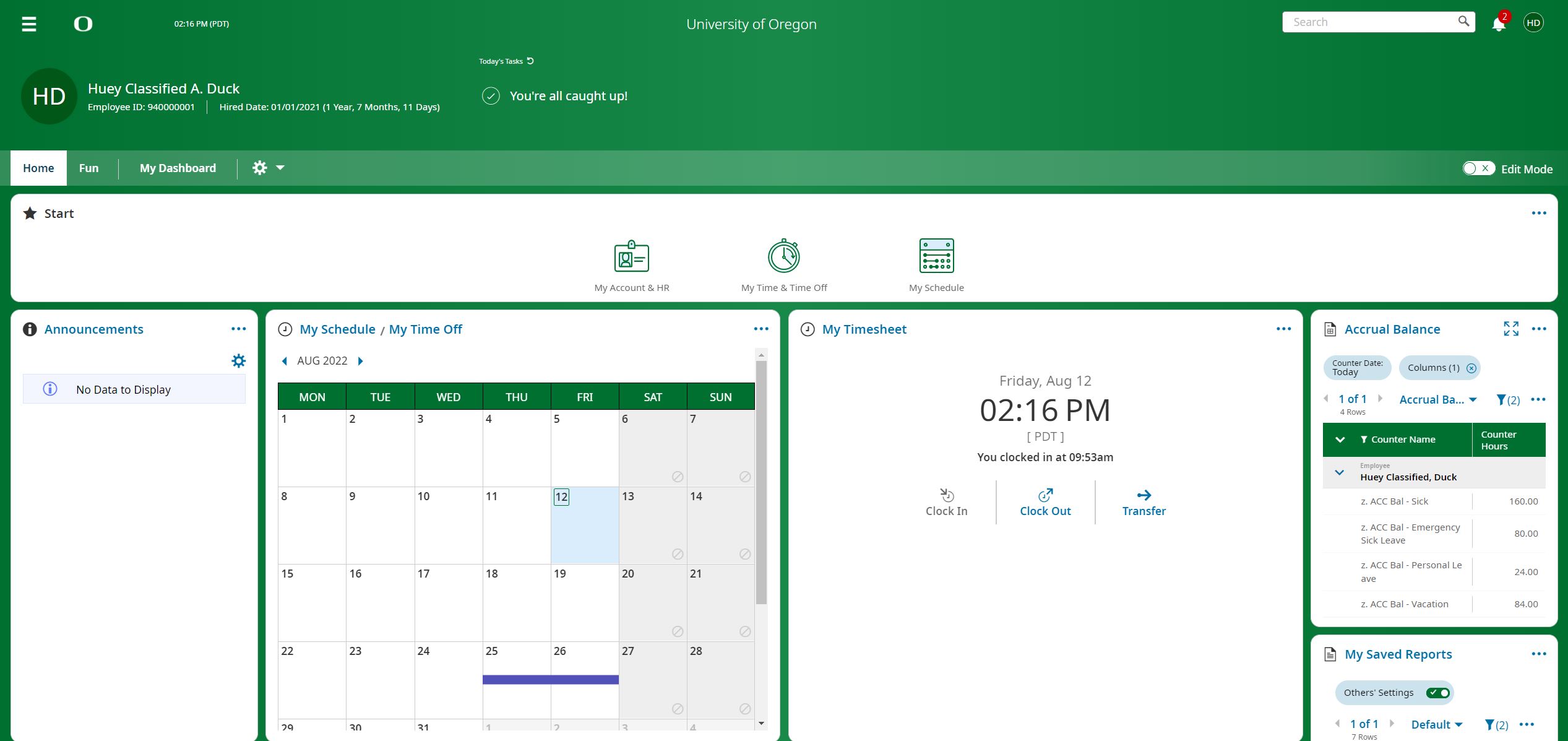
My Timesheet (non-exempt)
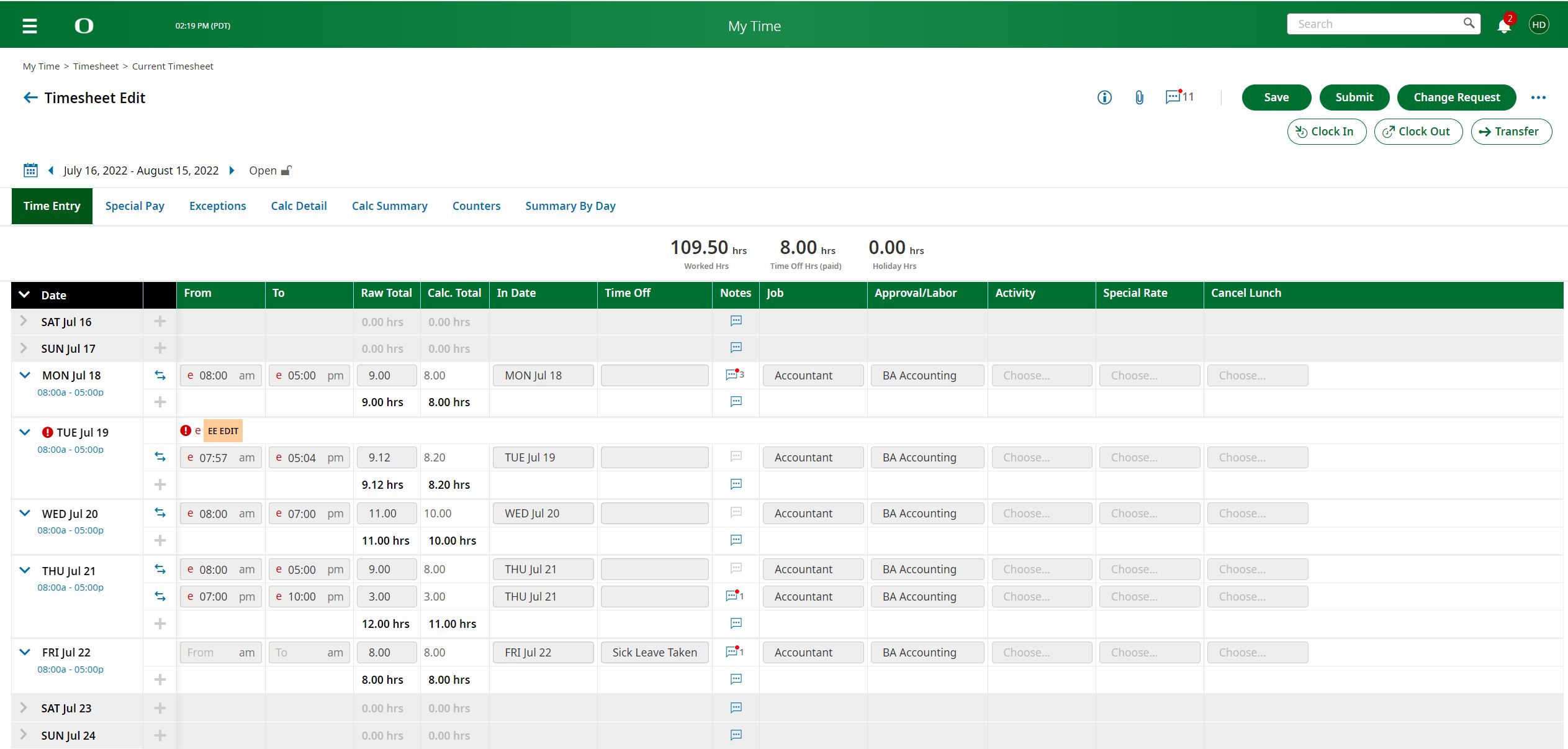
My schedule (hourly)
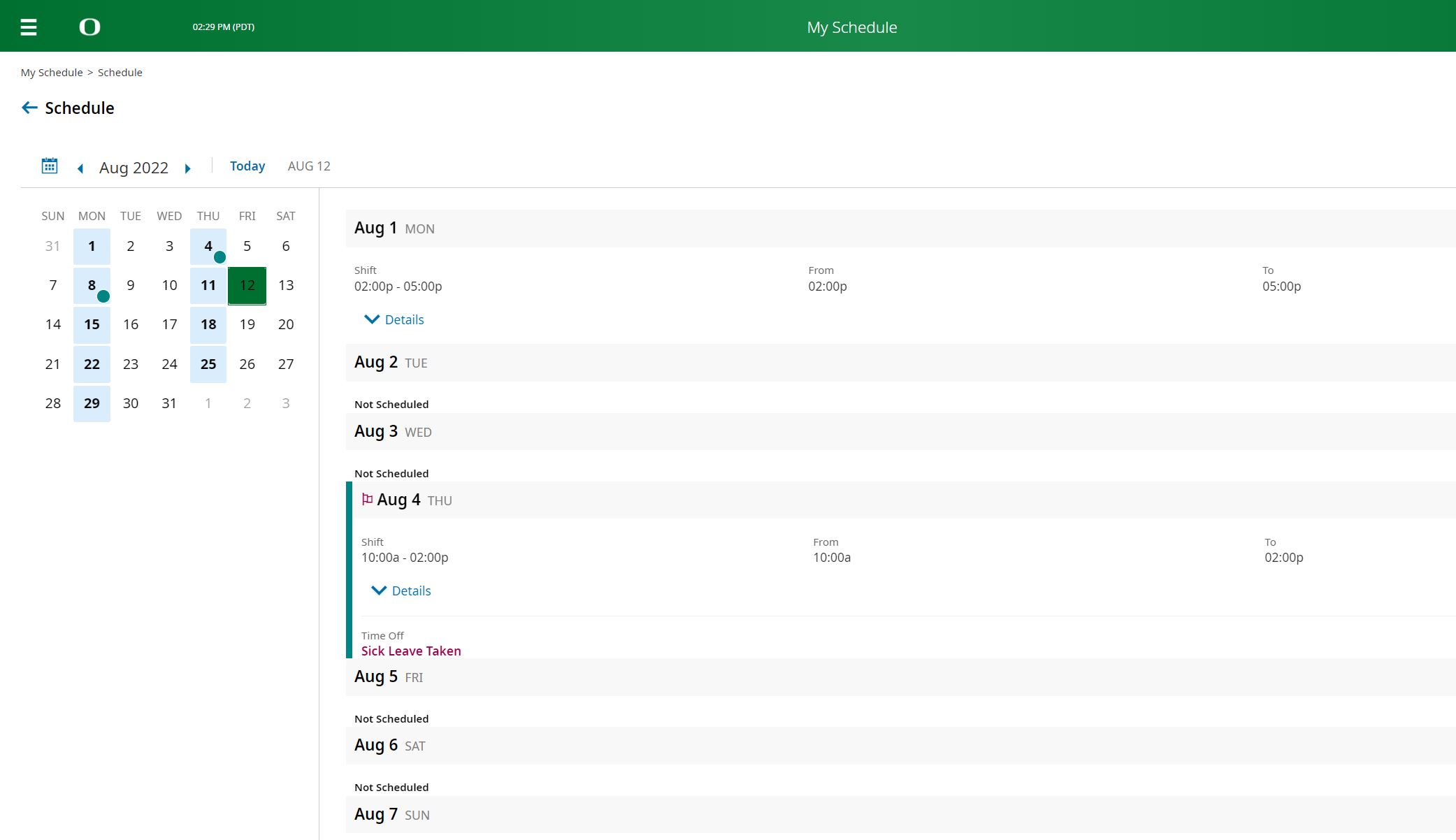
Request Time Off (exempt and non-exempt)
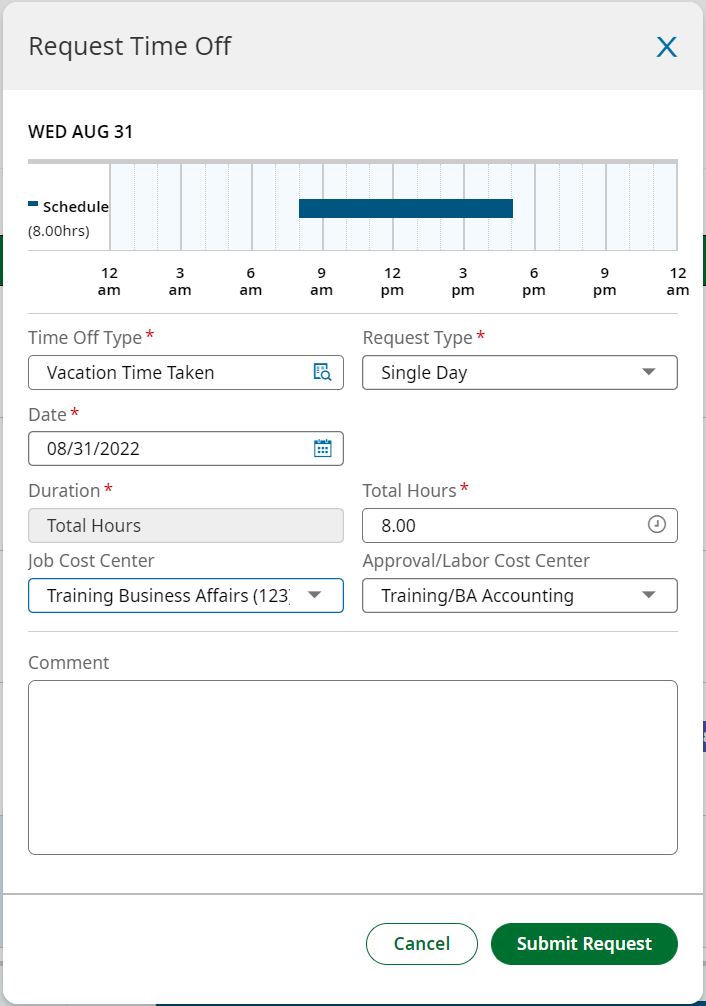
Approve Time Off (manager)
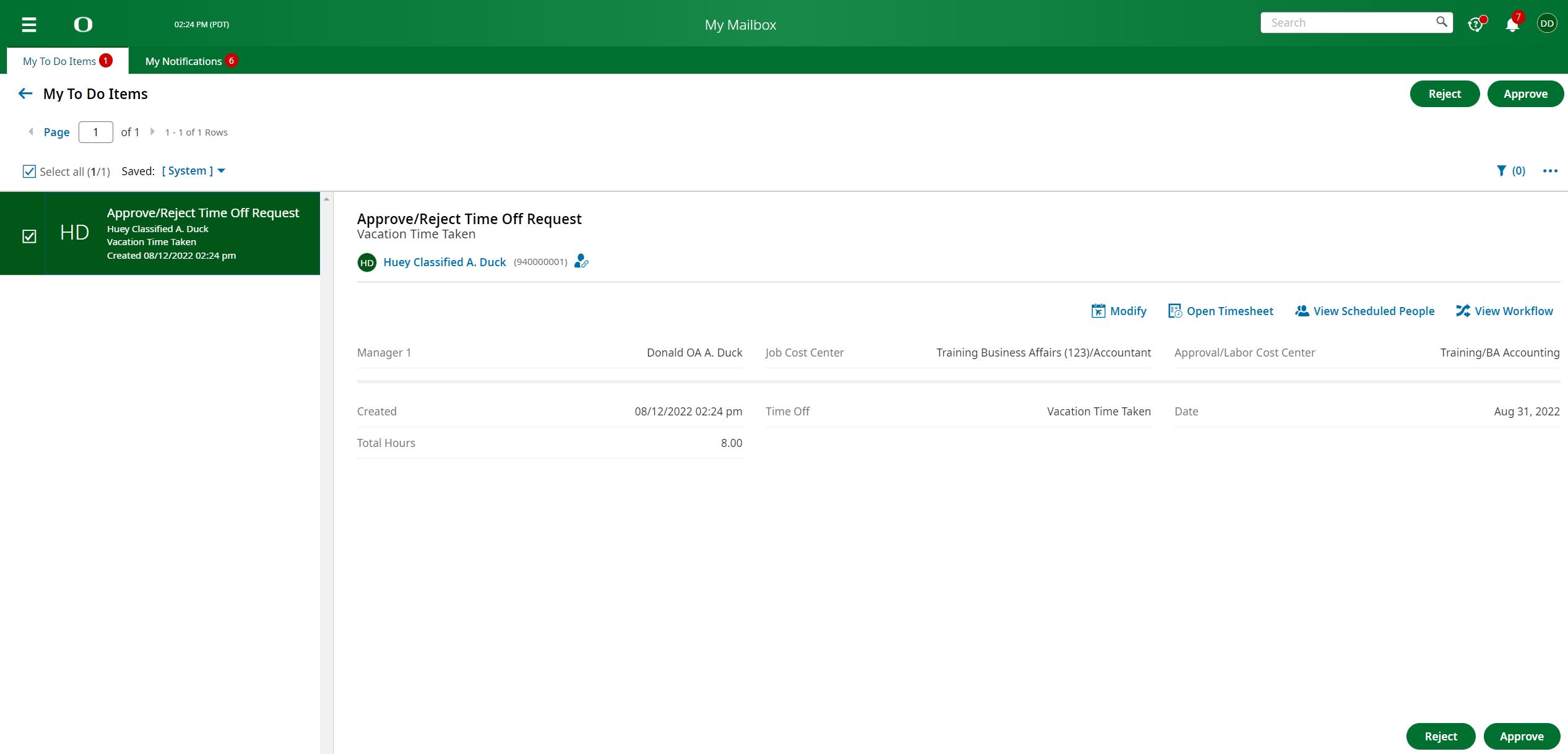
Approve Time Entries (manager)
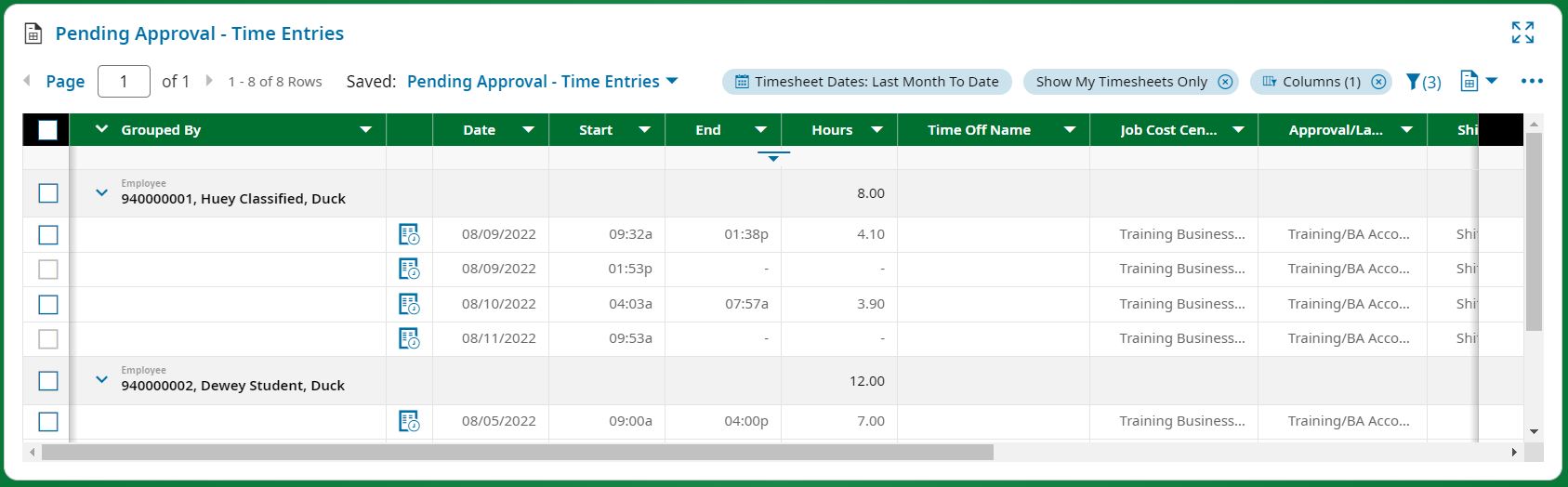
UKG Ready Mobile App
The UKG Ready mobile app is an option for employees working in departments who have decided to use the UKG Ready web clock instead of physical time clocks. Note: Employees can also access UKG Ready using mobile browsers like Chrome or Safari.
In the Android or Apple app store, install the UKG Ready app (shown below)
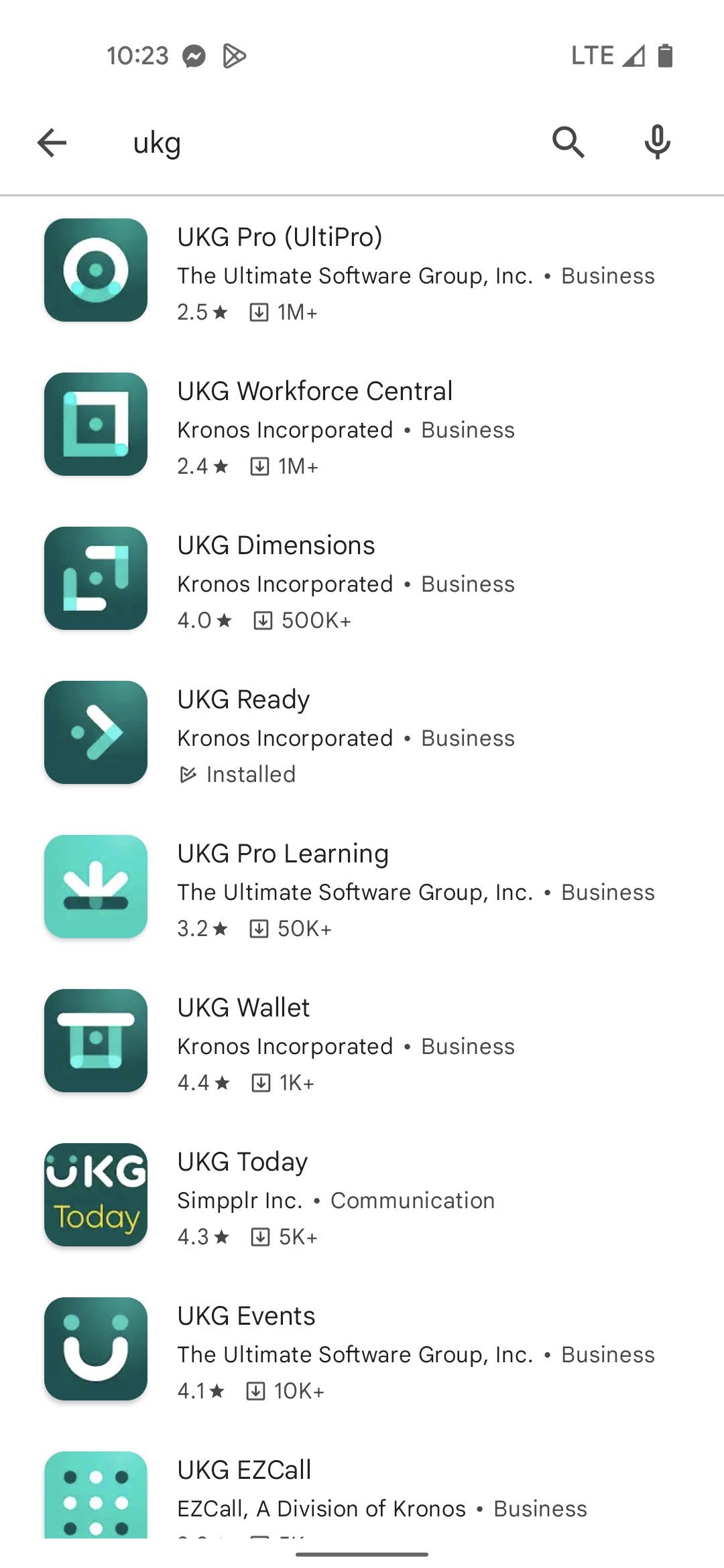
The first time you login, the UKG Ready mobile app will prompt for region North America (excl. Canada) and company short name 6178092.
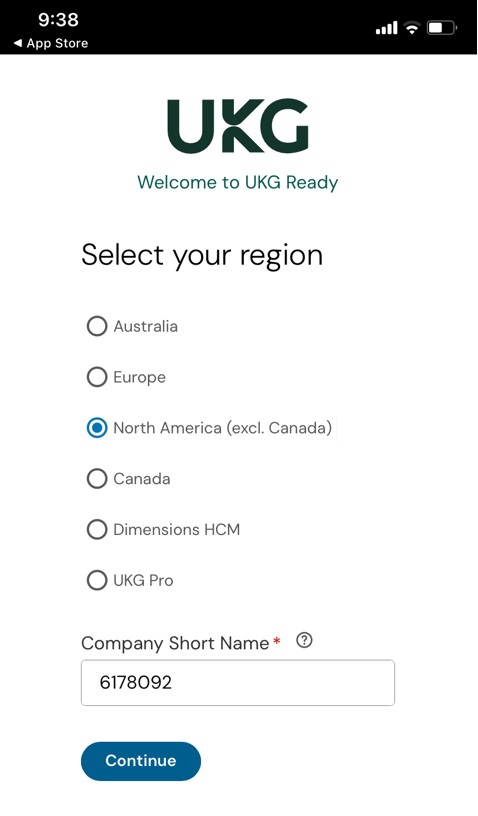
FAQ
1. How do I login?
Login using your Duck ID Username and Password at ukg.uoregon.edu
2. Will I clock in and out?
The criteria that determine clocking is Fair Labor Standards Act (FLSA) status of the position.
Employees in positions designated ‘Non-Exempt’ from FLSA or ‘FLSA subject’ (overtime eligible) will clock in and out so the system can automatically calculate overtime and other premium earnings like shift differentials.
Note: Some classified positions are designated Exempt, and some unclassified positions are designated Non-Exempt.
If an employee is unsure about their position’s FLSA status they can either reference their position description or ask their department payroll administrator who can run an employee roster report which shows FLSA status.
The HR Fair Labor Standards Act webpage describes FLSA status and is a good resource for understanding this. Exempt status is a position classification decision determined by Human Resources.
3. Will I request paid time off?
Yes, all employee groups eligible for paid time off will request time off.
4. Will all university departments use UKG Ready?
Ultimately yes. In fall 2022 most administrative units, not already using UKG Ready will on board. See contact list below. Once these units are settled and using the system successfully remaining units, including academic units, will on board.
5. Which employee groups on campus will use UKG Ready?
Classified employees, officers of administration, students, and temps) will use UKG Ready. Currently there is no plan to require faculty or GEs to use the system for leave reporting. We may however, on board faculty who manage other employees to automate approvals.
6. What device will I use to clock in and out?
Time collection method, physical clock or web clock, is a decision each department will make. Check with your department's payroll administrator.
In departments adopting the web clock, employees will use their university computer to clock. These employees will also have the option of using the UKG Ready mobile app on their personal mobile device.
7. Does the mobile device track my movements?
No. During installation, the UKG Ready mobile application prompts for access to user location. If the user allows access to their location during install, then the application will record user location (pin on map) at the precise moment the employee clocks in or out.
8. What if I forget to clock in or out?
If an employee forgets to clock in or out or clocks in early or late for any reason they will simply submit a change request that will then be approved by their manager. We anticipate lots of change requests as employees learn to use the system. Clocking in and out typically becomes routine in a week or two.
9. Will I clock in and out for meal and break periods ?
There is no need to clock out for breaks as this is paid time. Clocking out for unpaid meal breaks is a department decision. UKG Ready can be configured to require that an employee clock out for meals or, it can be configured to automatically deduct either a 60 or 30 minute meal period each work shift. Clocking for meals is a best practice because it provides evidence on the timesheet that the employee was indeed provided a meal break in accordance with Oregon labor rules which state, "Meal periods of at least 30 minutes must be provided to non-exempt employees who work 6 or more hours in one work period. No meal period is required if the work period is less than 6 hours."
10. What if I clock in before my shift begins or after it ends, will this result in overtime?
Employees subject to the Fair Labor Standards Act who are eligible for overtime will earn overtime if they work more than eight hours in a day (unless the employee's request for a flex schedule was granted) and/or more than 40 hours in a week. Overtime must be authorized in advance by the employee's manager.
With timekeeping systems there is a potential for increased incidence of small amounts of overtime as employees begin clocking and perhaps punch in a few minutes before their scheduled shift begins or punch out a few minutes after it ends.
As employees begin to use the timekeeping system managers should discuss with their employees any unique demands of the position that impact work schedules and authorized overtime.
11. Will UKG Ready round the actual time I punch in and out?
No.
The Fair Labor Standards Act (FLSA) does allow rounding of time punches using up to a 15 minute increment as long as it is fair and does not advantage the employer.
Campus payroll administrators evaluated various rounding rules and the implementation team decided against rounding time punches.
12. How can employees access their time records?
Employees can access their timesheets at any time by logging into UKG Ready using their Duck ID username and password. Simply click 'My Timesheet' on the employee dashboard and navigate back or forward to the desired pay period using the arrows.
Non-Exempt employees will see raw punches and calculated totals of each earning type for each day on their timesheet. There is also an audit trail for each change made identifying who made the change..
The university retention schedule for time records is six years, however there are no plans to remove time records from UKG Ready.
13. Will classified employees on 'forecast pay' keep the same pay period and be paid without a lag ?
About 200 classified employees are paid current from the 1st to 31st without a lag. Although this practice was largely discontinued several years ago, these employees will continue to be paid as they are now, current with no lag. If non-exempt, they will clock in and out so the system can calculate overtime and other premium earnings.
Contacts
If you have questions please contact your department payroll administrator listed below:
| Department | Champion | Organization Code |
|---|---|---|
| Finance and Administration Shared Services: | Elizabeth Seider | 410210 |
| Kathleen Duberowski | ||
| Tina Bentley | ||
| Campus Planning and Facilities Management | 450000 | |
| Safety and Risk Services | 410800 | |
| UOPD | 460000 | |
| Transportation Services | 460509 | |
| Vivian Olum Childcare Center | 445100 | |
| Printing Services | 433301 | |
| Office of the VPFA | 400000 | |
| Human Resources | 440000 | |
| Information Services | 263000 | |
| Office of the President | 101000 | |
| Omsbuds Office | 110200 | |
| UO Board Secretary Office | 106010 | |
| Government and Tribal Relations | 110299 | |
| Internal Audit | 410600 | |
| Office of Investigations and Civil Rights Compliance | 101002 | |
| Office of the General Counsel | 102000 | |
| Purchasing and Contracting Services | 432000 | |
| Budget, Financial Analysis and Data Analytics | 400500 | |
| Budget Fin & Data Ops | 420110 | |
| BRP Operations | 420110 | |
| Institutional Research Ops | 410300 | |
| University Advancement | 500100 | |
| University Communications | 520200 | |
| Government & Community Relations (UO BOT Office of the Secretary) | 106010 | |
| External Relations Administrative Sv (Adv_Comms Business Hub) | 410230 | |
| Business Affairs | Holly Finch | 430000 |
| University Athletics | Rachel Beckman | 480000 |
| Michael DeMartini | ||
| Division of Student Services and Enrollment Management (SSEM): | 262002 | |
| University Health Services | Natalia Cota | 490000 |
| Turi Holte | ||
| Alex Lundy | ||
| Housing | Carol Hardy | 470000 |
| Faye Stockie | ||
| Kayla Bethke | ||
| Marla Dodson | ||
| SSEM Central offices | Shane Cadden | 262000 |
| Admissions | Gina Bethel & Liz Jacoby | 262100 |
| Orientation | Molly Maxwell | 267981 |
| Financial Aid | Thana Schafer | 262300 |
| Registrar Office | Keri Durrell & Kaira Chandler | 262200 |
| Testing Center Operations | Keri Durrell & Kaira Chandler | 267530 |
| Strategic Communications | Shane Cadden | 262050 |
| Continuing Professional Education | Laura Abbott & Sonya Faust | 150001 |
| Division of Student Life | ||
| Vice President's Office, University Career Center and Office of the Dean of Students) | Johanna Erdmann | 422000 |
| University Career Center | Johanna Erdmann | 267600 |
| Dean of Students | Johanna Erdmann | 267900 |
| Erb Memorial Union (EMU) | Yvonne Hernandez | 267100 |
| PE and Rec | Kathryn Caley | 266900 |
| Equity and Inclusion | Yvonne Hernandez | |
| Central Business Services Office (CBSO): | Hannah Stead | |
| Katie Coffin | ||
| Michele Civiello | ||
| Ballmer Institute | 230100 | |
| CBSO Business Operations | 129510 | |
| CBSO Human Resources | 129550 | |
| Clark Honors College (CHC) | 224000 | |
| College of Business | 225000 | |
| College of Design (DSGN) | 221000 | |
| College of Education (COE) | 226000 | |
| School of Journalism and Communication (SOJC) | 227000 | |
| School of Music and Dance (SOMD) | 229000 | |
| Provost Administrative Services Team (PAST): | Holly Cook | |
| Jay Butler | ||
| Karri Pargeter | ||
| Office of the Provost | 120100 | |
| PAST | 129110, 129150 | |
| Division of Global Engagement | 264000 | |
| Division of Graduate Studies | 265000 | |
| UO Libraries | 250000 | |
| Museum of Natural and Cultural History | 266300, 266600 | |
| Jordan Schnitzer Museum of Art (JSMA) | 531111 | |
| Undergraduate Education and Student Success (UESS) | 262400, 266800, 267056, 267820, 267810 | |
| Support Services for Student Athletes | ||
| School of Law | Naomi Avalos Gonzalez | 228000 |
| Tonya Perkins | ||
| College of Arts and Science Business Office (CBO) | Sara Garcia | 222000 |
| Amy Stapleton | ||
| College of Arts and Academic Support Units (CAS ASU) | ||
| ASU 1 (EALL, GLBL, GRSC, JDST, RL, Area Studies) | ||
| ASU 2 (ECON, GSS, PS, SOC) | ||
| ASU 3 (CLLAS, COLT, ENG, FLR, HUM, PHIL, REL) | ||
| ASU 4 (AEI, HPHY, LING, PSYCH) | ||
| ASU 5 (CINE, CRWR, HIST, IRES, TA, WGSS) | ||
| ASU 6 (BI, CHEM, GS, PHYS) | ||
| ASU 7 (ANTH, ENVS, ERTH, GEOG) | ||
| ASU 8 (CIS, DSI, MATH) | ||
| Knight Campus Business Operations Team | Kathy Noakes | 110400 |
| Mel Gold | ||
| Jessica Marquez | ||
| UO Portland | Carrie Toth | 210340 |
| Kelsie Greenacre | ||
| OVPRI | Cesca Blythe | |
| Linda Adkins | ||
| Alison Helzer | ||
| Stephanie Deutschman | ||
| Trang Nguyen | ||
| ION/IMB/OACISS | Jamie Rivas | |
| Institute of Ecology and Evolution | Leah Frazier | |
Background
In fall 2022, UO deployed a new enterprise instance of the UKG Ready automated timekeeping system and expanded its use across administrative units. UKG Ready will eventually be adopted campus-wide, providing a more accurate university payroll, and more efficient means of collecting employee work hours and time off.
What is UKG Ready ?
Ultimate Kronos Group (UKG, formerly Kronos) is the company behind time and attendance system Workforce Ready. We call it UKG Ready or Ready for short. It is a time entry and leave management system that collects hours worked and/or leave used from employees, obtains supervisor approvals for time entries, change requests, and time off requests, and then feeds this information to the university payroll system. Time clocks are used where large numbers of employees report to a central work area without access to a computer. In office environments employees can use their desktop computers. Departments can also choose to allow employees the option of using their personal cell phone for added convenience.
Why Automated Time and Attendance ?
Accuracy
The university needs to ensure that all of its employees are paid accurately including for any overtime, shift differential or premium earnings they are entitled to according to labor laws, UO policy and collective bargaining agreements.
Efficiency
Employee hours, premium earnings, holidays, and leaves are automatically calculated and loaded into the Banner payroll system.
Employees will more easily see available leave balances when requesting time off.
Department payroll administrators will no longer have to track down timesheets, correct them, and manually enter hours totals into the Banner payroll system.
Managers can maintain work schedules for their employees and be notified when an employee is unable to report to work.
Records
Employees and the university need access to accurate records to properly adjudicate potential wage disputes.
Managers need access to information on employees reporting to work in order to manage their most valuable resource, people.
Consistency
Adoption of a single system ensures that all earnings, holidays and leaves of those who use it are calculated the same way. A single system also provides an opportunity to standardize other business practices across the organization such as the pay period for hourly employees.
Long Overdue
UO is among the last PAC 12 and AAU institutions to adopt an automated time and attendance system. It is the right way to operate a large and complex payroll.
Who ?
The university will adopt automated time and attendance campus wide for classified and student employees and for Officers of Administration. Faculty will use the system for approvals if they manage student employees. While there is no mandate for faculty or GEs to use UKG Ready for leave reporting, the system is designed to allow 12-month faculty to use it for reporting sick and vacation leave, and for non-exempt hourly faculty to use it for time tracking and leave reporting. This is the approach some academic and research units are taking.
When? (Schedule)
EMU, Athletics and Housing had separate instances of Kronos for many years. In fall 2022 these users were migrated to a new university wide platform that was more fully integrated with the Ellucian Banner payroll system.
In fall 2022 most administrative units were onboarded including units under Finance and Administration, Division of Student Life, and Student Services and Enrollment Management, as well as the Office of the General Council, JSMA, Information Services and UO Libraries. Academic units onboarded in 2023.
Governance
Mark Schmelz, Kelly Wolf, and Melody Riley Ralphs sponsored the enterprise implementation project. Mark McCulloch and Jon Marchetta were project managers.
A UKG Ready Service Advisory Board will bring service providers, Business Affairs, Human Resources, and Information Services, together with representatives from participating departments. The advisory board will make decisions regarding, system configuration, upgrades, new features and functions, contract renewal, service deprecation and replacement.
Changes/Impacts
Adoption of a new instance of UKG Ready is an opportunity to standardize some inconsistent university business practices. The following changes are supported by our project sponsors, HR, BA and Information Services.
Change is difficult and must be supported and well communicated. We are resilient and will adapt to get the most value from this new service.
We have discussed the following changes with SEIU representatives and will continue to address any concerns and keep union leadership informed as this project progresses. Union representatives, along with our department champions are critical change agents and information conduits.
Here are some of the changes in business practice we will make as participating departments, and their employees begin to use the new instance of UKG Ready.
Software
Employees in units already using UKG Ready won't notice any change in the software. Employees new to UKG Ready will need learn to use it. There will be online training and support available from trained department champions.
Exempt Employees
Employees exempt from the Fair Labor Standards Act (FLSA) and not eligible for overtime will simply request time off in UKG Ready. Most Officers of Administration and some Classified employees are exempt. Exempt Classified employees, since they are eligible for differentials will schedule times in and out each day and adjust times as needed. Employees unsure about their FLSA status can reference their position description or ask their department payroll administrator.
Non-Exempt Employees
Employees subject to the Fair Labor Standards Act (FLSA) and eligible for overtime will clock in and out daily using whatever method is most practical for their environment, (timeclock or computer). Departments may also allow their employees the option of using their mobile phone. The mobile app is very convenient and does report employee location at the instant they clock in or out. It does not track employee movement before or after they clock.
Clocking in and out is a best practice adopted by most UKG clients and is supported by the university administration. It allows the system to automatically calculate overtime, shift differential and other premium earnings.
Most non-exempt university employees already using UKG Ready clock in and out.
Managers
Managers will be notified by email when an item is added to their To Do list and should log in and approve time off requests and change requests throughout the month. They should visit their dashboard at least weekly to review and approve any time off and change requests still pending, and to review and approve employee time entries. Time entries are generated each day for employees clocking in and out, and when any employee take leave or is granted a holiday. Timesheets are approved by the department
Hourly Employees
Hourly employees are currently paid mid-month to mid-month at the end of the month on a lag. The pay period varies from department to department because a standard pay period was never adopted and enforced university wide. This inconsistency is confusing for employees and makes it difficult for the Payroll Office to comply with a state law that requires the pay period to be printed on each employees' earnings statement.
All departments using UKG Ready will adopt a standard pay period for hourly employees. We want to pay employees as quickly as possible with the shortest possible lag.
The university has adopted the 16th to the 15th as the standard monthly pay period for all hourly employees. This pay period may not be practical for some large departments with limited payroll staff and tight deadlines to obtain approvals and make adjustments. Departments with a pay period currently ending on the 12th or earlier can request an exemption and adopt 13th to the 12th until system efficiencies and staffing allow them to move to the new standard 16th to the 15th. While this is the eventual goal, there is no exact timeline on when transitions to the standard hourly will occur. Using this strategy, no hourly employee will experience a one-time decrease in the number of paid days in their paycheck when we transition to a new pay period.
'Forecast Pay' or 'Classified Salaried'
About 200 classified employees are paid current from the 1st to 31st without a lag. Although this practice was largely discontinued several years ago, these employees will continue to be paid as they are now, current with no lag. If non-exempt, they will clock in and out so the system can calculate overtime and other premium earnings.
Service Advisory Board
Business Affairs IT Services and Service Advisory Boards
Back to Top
