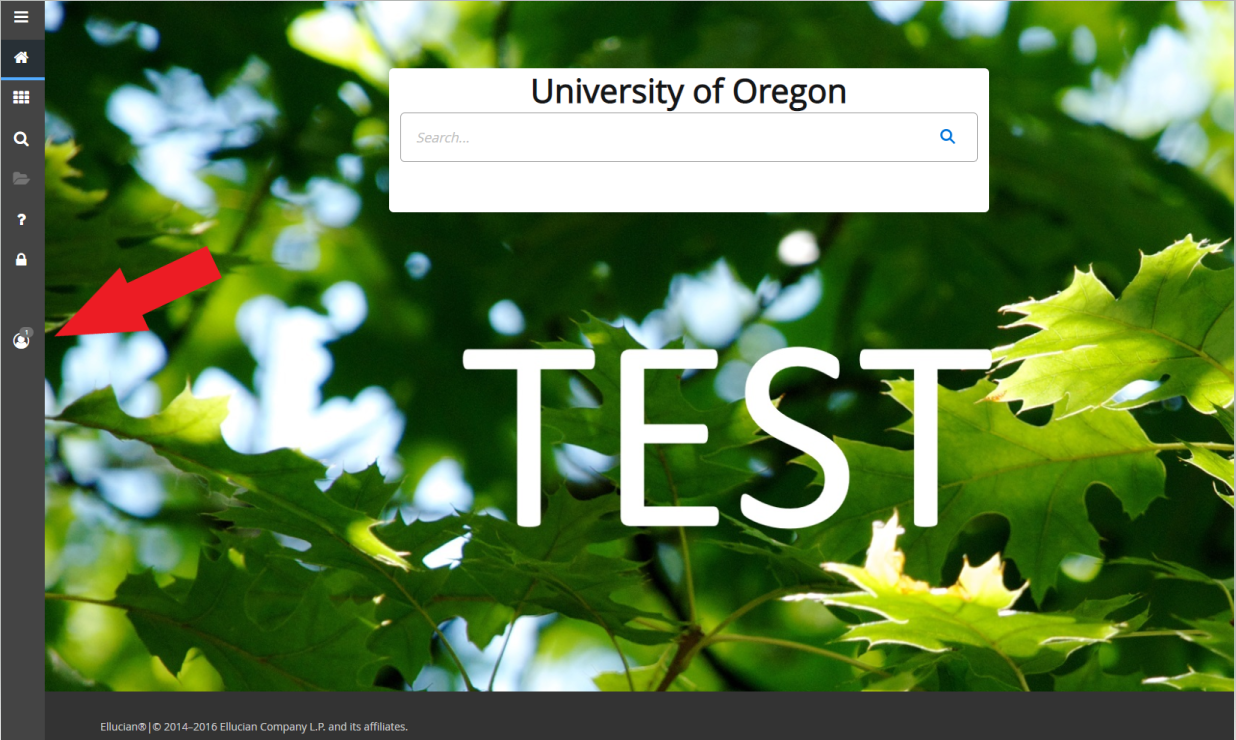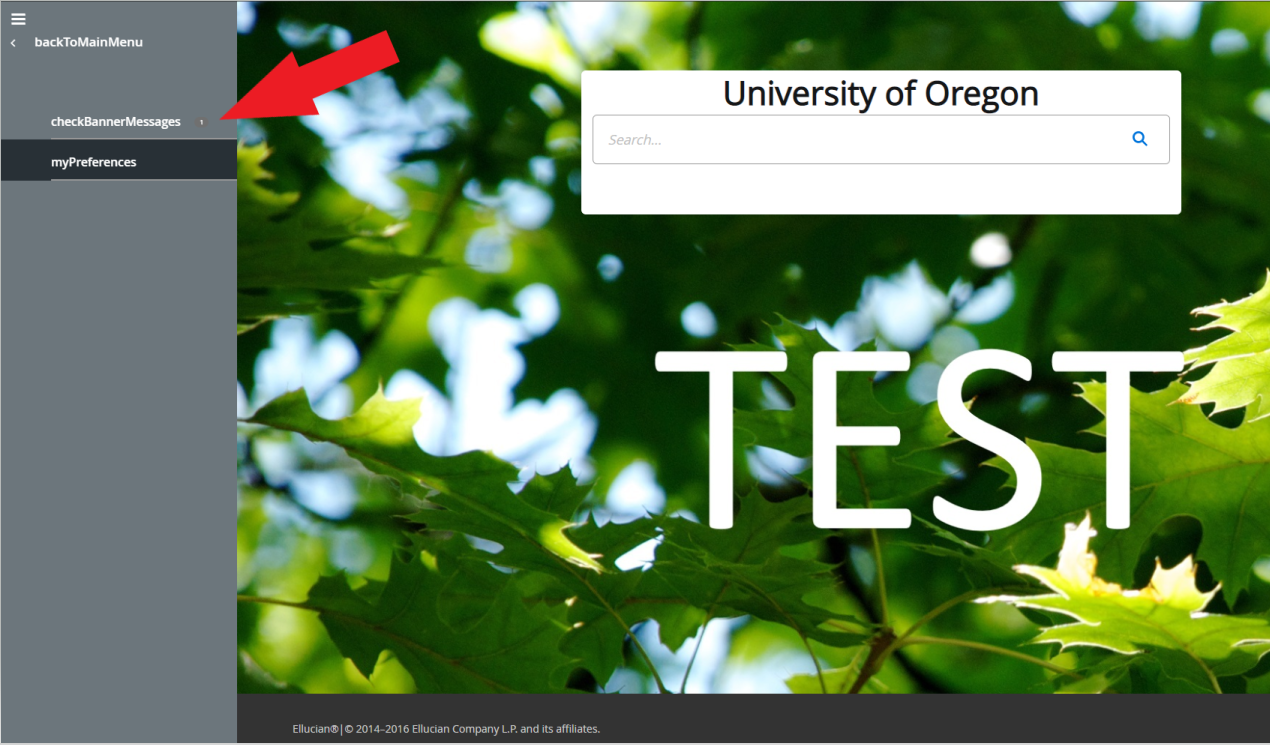Banner FIS Document Approvals
FOIAINP - Approvals Notification Screen
The Approvals Notification page (FOIAINP) was designed as a tool for people involved in approving FIS documents such as purchase orders, invoices, and journal vouchers. If there are documents awaiting a user’s approval, FOIAINP automatically opens when a Banner page is accessed the first time after logging in. However, you may not be responsible for approving documents.
There are two types of Banner approvals, implied and actual. Implied approval is given to people who have graduated from FIS invoice and/or purchase order training. It allows some types of documents within a certain dollar range to post without being approved by another Banner user. Implied approvers are not responsible for approving other users’ documents. Unfortunately Banner cannot differentiate between implied approvers and actual approvers.
If you have not been designated as an actual approver, you can ignore FOIAINP by closing it. Banner will then take you to the page you intended to access. The number of documents totaled on FOIAINP are not related to you or your department.
FOIAPHT - Approval History Query Form
The Approval History Query page (FOIAPHT) allows you to view the approval history for any FIS document. This form allows you to filter for documents by various fields including document code, approver's username, and approved date.
To use:
- From your Banner home screen, go to FOIAPHT. The page opens with the filter active.
- Enter your desired query in any of the filter fields. You can add additional filter fields by using the drop-down box “Add Another Field”.
- Click on the Go button on the right side of your screen below the filter fields. Your filter results will be displayed below. You can sort the list by clicking some of the headings. Banner defaults to showing 10 results per page. If there are more than 10 records you can click through the records using the left and right arrows under your results.
- If a document went through multiple queues, multiple entries will be shown.
- If a document was disapproved, “DENY” will be listed as the Queue ID.
FOAUAPP - User Approval
The User Approval Form (FOAUAPP) is used to approve and disapprove Banner documents such as invoices, journal vouchers, and purchase orders. FOAUAPP allows designated approvers to view a document’s detail and view all the queues a document is in.
- From your Banner home screen, go to FOAUAPP.
- When FOAUAPP opens, it defaults to your username. This will show you everything you are able to approve. You can see all documents pending approval by clearing your name from the User ID box.
- Click the Go button on the top right of your screen.


- One document can be in multiple queues. To view all the queues a document is in, click the Queues button on the top left of the page. This takes you to FOAAINP (Document Approval). When FOAAINP opens, click the Go button or push Alt+Page Down on your keyboard. You’ll see each queue the document is in. If there is more than one queue you can use your keyboard up and down arrows to see the approvers for each one. You will only be able to approve or disapprove documents in queues you are a member of (designated by a “+” in the Approval Level column). Click the “X” in the top left corner of your screen to return to FOAUAPP.

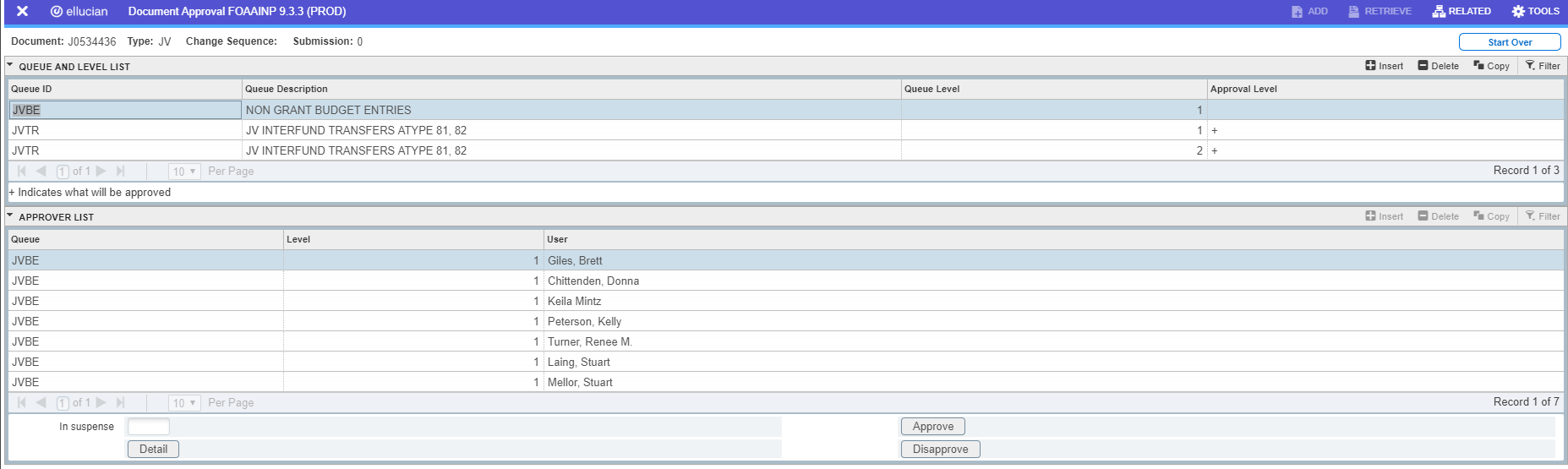
- To see the details of a document, click the Detail button on the top left of the page. Depending on the type of document you are reviewing you will be taken to FOQJVCD, FOQINVA, or FOQPACT. From each of those you can use the related drop down menu to query the document type or view document text. Click the “x” in the top left corner of your screen to return to FOAUAPP.

- From the FOAUAPP page, click the Approve or Disapprove button as applicable. When you choose disapprove a box will pop-up where you can write a message to the originating user. The originating user can view the message in GUAMESG.

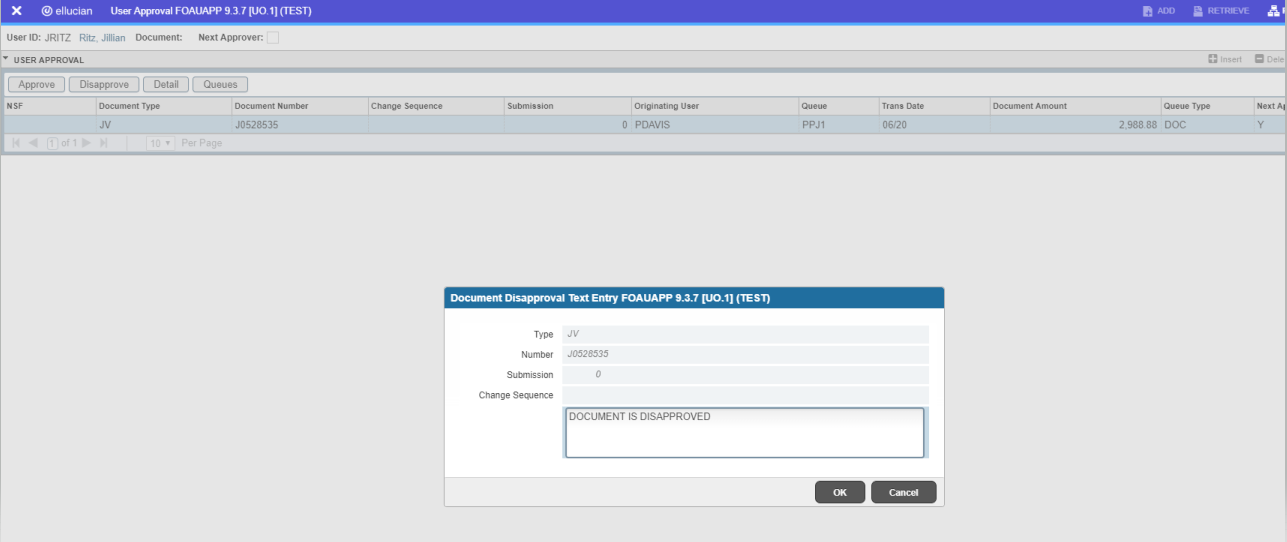
GUAMESG - General Message